Feature Article
Building a Home Theater PC - Part I
July, 2002
by Sandy Bird
![]()
 |
Preface
This is the first article in a three-part series. It was originally to be one article discussing the use of a Personal Computer (PC) as a DVD player and video scaler in a Home Theater. After starting the article, I realized that a single article could not even begin to address the topic of using a PC as part of a Home Theater. I have since decided to split the article in three parts.
Part I is an overview of why you might choose to use a Home Theater Personal Computer (HTPC) as a key component in your Home Theater. It will also discuss additional uses for your HTPC, the pros and cons of using an HTPC, and the hardware and software needed in this solution. This topic list in itself could be three articles, and I am being brief in comparison to the vast amount of information available. I have attempted not to talk about my specific experiences or hardware in Part I, and instead have left it more as a general overview.
Part II will take you through the building of my HTPC and the pitfalls I experienced. There are a couple of comments in Part I about my experiences, but the majority will be reported in Part II. Part II also contains a complete list of hardware, software, and prices from my setup for those interested.
Part III is designed to be a review of hardware and software components that deserve a more in-depth review. This is usually because they performed to a level beyond my expectations. I will be expanding on this list of hardware and software over the next couple of years. I also hope to review some commercial HTPC offerings to see how they stack up against our home grown solutions.
Abbreviations are explained at the end of the respective articles.
Introduction
I discovered the world of video processors after purchasing a CRT projector to replace my older LCD projector that I was unhappy with. The problem, when using a CRT projector with a standard interlaced NTSC signal, is scan lines become visible. LCD and other digital projectors all have some sort of scaler-deinterlacer built in, as they can't reproduce an interlaced signal. The quality of the built-in scaler in most of these units is questionable at best, although they are getting better.
My first purchase was a DVDO iScan Pro, which is a budget line doubler. I picked mine up for less than $500 used. The difference the DVDO made was very impressive, but I could still see the scan lines from my seating position. As a typical audio video nut, I desired better. I read reviews and priced some of the popular scalers on the market, but quickly became apprehensive about the price. Most of these units range between $3K-8K, with only a few good budget units on the market. I had heard many positive comments about using an HTPC as an integral part of a Home Theater/Entertainment System, especially the video quality of the scaled output the HTPC could provide.
I will not go into detail of how a scaler works or the differences between interlaced and progressive signals as there are many references that explain this. DVD Benchmark - Part 5 - Progressive Scan DVD is a great article to read if you would like to learn more. In short, what the scaler, or in this case, the HTPC does is take the MPEG-2 DVD format, deinterlaces it and scales the output to the resolution and refresh rate your HTPC is configured for.
Scalers and HTPCs have several refresh rates and resolutions to choose from. In hardware scalers, there are algorithms performed on the video signal to deinterlace and scale it to its new resolution. The algorithms that do this in combination with the hardware quality pretty much define the quality of the scaler. In an HTPC the resolution and refresh rate that the video card is setup for, will ultimately be the full screen resolution the video is 'scaled to'. The algorithms that scale the image in the HTPC are in two locations, i.e., the software DVD player and video card. The DVD software is responsible for the MPEG-2 decoding and deinterlacing, while the video card is responsible for scaling the image to the new resolution and refresh rate. In many cases, the video card may also have hardware decoders and filters such as motion compensation and iDCT built-in to help out with the decoding and deinterlacing of the signal. By taking advantage of the hardware decoders on your video card, you can reduce your CPU usage substantially. Most software DVD players allow these hardware decoders to be enabled or disabled in their configuration. I recommend trying both options, as the video quality will vary depending on the hardware and software you own. The algorithms in all software DVD players and video cards you purchase today will be inferior to some of the algorithms contained in the top of the line hardware scalers like a Faroudja. However if you have not had the opportunity to see the output of a Faroudja, then you will likely be very happy with the output from an HTPC, especially at the price. I believe we will see a trend of new video cards and software DVD players that are targeted towards high quality video in the next couple of years.
Display Device Options
There are many display devices on the market today that can take advantage of an HTPC. These include, but certainly are not limited to, CRT, LCD, DLP and D-iLA projectors, HDTVs, and Plasma displays. Basically any device that supports a resolution higher than the NTSC or PAL signal you are getting out of your DVD player will benefit from the scaled image the HTPC will provide. If the display is limited to only accepting a progressive signal, your money might be better spent on a new progressive scan DVD player.
The HTPC will output RGBHV from the 15-pin VGA port on the back of its video card. If your display has a 15-pin VGA input, you can simply connect the HTPC directly to it. In most cases the manufacturer never expected a computer to be connected to the display, so you will need some sort of an intermediary step. Your display may accept RGBHV via 5 BNC connectors, if this is the case all you need is a 15-pin VGA to RGBHV "breakout" cable, which is available from most vendors that sell video equipment. However, if your display only has component inputs, you will need an RGBHV -> component video converter. They are available from a few vendors and a quick Google search should return you a list of results. If you are looking for a quick pointer on either the breakout cable or the RGBHV -> component converter try BetterCables.com.
Just before we get into what is required to build an HTPC, we should briefly discuss the pros and cons of using an HTPC and uses other than playing DVDs. I will address the alternative uses first. As you can imagine, this is a full-fledged computer, so it can perform a number of tasks. Here are just some of the common ones people use HTPCs for.
Alternative uses for your HTPC
|
TV Tuner and VCR Replacement - By using a TV tuner/video capture card in your computer, you can watch TV and still reap the benefits of scaling the image. There is also software available that will give you all the same benefits of a Personal Video Recorder (PVR), e.g., TiVo and RePlay TV, to replace your old VCR. If you plan on storing video on the computer make sure you purchase a lot of hard drive space, probably in the order of 100 GB. There are other programs that integrate with these to provide local programming information for your area and the combination of the two can give you all the functionality of a PVR like TiVo or RePlay TV. You can also run your console game systems through the capture card. A friend of mine thought he was seeing new characters in Halo (X-box game) when going from the S-Video input of his LCD projector to the S-Video connector on his video capture card in his HTPC due to the color and detail differences.
Digital Video Camera - That new Digital Camcorder (DV) you bought the family for Christmas will have a Firewire port on it, and you can transfer the videos to the HTPC for storage, playback, and editing. Of course you will need a Firewire port on your HTPC to get the videos from the camcorder to the computer. There is easy-to-use software available which will allow you to edit your home videos and convert them to formats you can place on the web or share with your friends and family. For DV camcorder capture onto your PC, you will need a fast hard drive, so consider SCSI, and it is best if that drive is dedicated to video capture, rather than being the same drive where your main programs are located.
Digital Media JukeBox - You can use your HTPC to play music and media files, like CDs, MP3s, or videos you download off the net. You could even take all your CDs, convert them to a compressed digital format like MP3, and store them on your hard drive. If you have ever spent an hour looking for a CD to find it was in the car, this could save you a lot of hassle. There is even talk in the industry about DVD-A software (music) being released for personal computers.
Gaming - There is nothing better than racing cars down a twisty track on a 100" screen. In reality the number of games and controllers for a PC would far out number what is available for X-Box, PS-2, or many other games consoles. Most new games can take advantage of 3D accelerated Video Cards and high resolutions. Be warned though, if you are using a display device that only accepts a limited number of specific resolutions, you might not be able to use your display for some games. However, as the game resolutions are usually set up for video modes that computer monitors support, they should work fine for people using projectors or displays that will sync to 800x600 or 1024x768.
|
Real computer stuff - Browsing the web, word processing, Internet, chat, the limits are endless.
Well, now that everyone is excited about all the possibilities, let us discuss the pros and cons.
Pros:
Price - I built my HTPC for < $1000 including SPDIF audio output, TV tuner card, overkill on the hardware, a somewhat attractive case, and even some special components to make sure it was quiet. We will take a look at some of the components I used in Part II of this series. You should easily be able to put together an HTPC for under $600, or if you want you could spend around $2000 and purchase a professionally built and tested HTPC with all the hardware and software you need already installed and configured. There are several vendors with such offerings. No matter how you look at it, this is substantially cheaper than a new Runco video processor. The difference is that a Runco is plug and play. An HTPC is something you have to fiddle with to make it work properly. Here are some links to commercial vendors offering prebuilt HTPCs.
Theatris -- http://www.theatris.com
AVScience -- http://www.avscience.com/
Cellar Cinemas -- http://www.cellarcinemas.com/
RKR -- http://www.rkrvideo.com
You could also enlist the help of your local computer store. You should be careful, as most likely they have never attempted to build a PC for the specific use of Home Theater, and many try to sell you hardware that will work very well in the gaming world may not be the best solution for an HTPC.
Upgrades - To upgrade to the newest features or deinterlacing algorithms, it is just a simple, and usually cheap, software upgrade. This is a pretty serious difference when you compare it to buying a new video component. We have already seen an example of this with the chroma bug present in most DVD players made before 2001. This bug was also present in many software DVD players available for computers. If you had a software DVD player installed on your HTPC, instead of buying a new DVD player, you just had to purchase an upgrade to the DVD software you had installed. That is assuming the software vendor fixed the problem, which some still have not.
Flexibility - You can do many other things with the HTPC, see the items mentioned above.
Space - You can replace your VCR, DVD player, Scaler, and even your CD player with one component. This would be a very attractive all-in-one solution, if you have limited space.
Cons:
Setup - Unless you buy your computer assembled by one of the companies that specialize in HTPCs, at minimum, there is going to be some software you will have to install yourself and some customizations you are going to need to make. Depending on your computer skill level, this might be second nature. However, for those less comfortable with building and maintaining a computer that will be a dedicated part of your Home Theater, it is definitely something to consider.
Ease of Use - Your HTPC can be as easy to use as inserting a DVD and hitting Play. To achieve this, there is going to be some customization work that needs to be done. First off, if you want the HTPC to respond quickly, you will need to leave the computer turned on all the time. The next issue is having the HTPC launch the proper DVD software when it detects a DVD being inserted. During the installation of most software DVD players, there is an option to set up the Autoplay of DVDs. These two simple things will allow the less technical people in the house to easily use the HTPC. However, it does take some work to get everything working flawlessly, and be aware that when installing new software, it may overwrite your preferred setup, sometimes without telling you. All in all, an HTPC can be easy to use, but it is going to be up to you to make it perform that way.
Noise - PCs need cooling, which in most cases requires several fans. The last thing you want is your new HTPC to be louder than your projector.
Quirkiness - Sometimes an HTPC will act strange. Usually once you get the configuration setup and the bugs worked out, everything will be fine. However, if you are like me and are constantly making changes, every now and then something will break or do something weird. Common things that might happen are lip sync issues, choppy video, or Microsoft's contribution the 'Blue screen of Death'. One way to avoid this is to make a backup image of your hard drive when everything is working fine. If a problems occurs with a driver upgrade or a new piece of software you can always restore your working image.
|
Hardware
We should set down some hardware requirements. These are the minimum specs I would use if I were trying to build or purchase an HTPC from scratch. If you already have a computer lying around that is somewhat close to these specs, you should give it a try.
CPU - First off, you should probably buy a minimum of a 1 GHz class CPU. As far as an Intel vs. an AMD processor, I won't get into that here. I personally have an AMD, and a good friend of mine uses an Intel Processor in his HTPC. They both work fine.
Memory - Purchase a minimum of 128 MB of RAM. Memory is cheap these days so you might want to buy more. In general, the DVD software doesn't require that much memory, but if you run a front end interface, edit video, or want to use PVR functions, you should definitely have 256 or 512 MB of RAM.
Hard Drive - A 20 GB hard drive is probably the smallest you can buy today. That should work fine if all you plan to do is watch DVDs. If you are planning on your HTPC being a digital jukebox or replace your VCR, you should consider a drive much larger (80 GB -100 GB range). You can always add another drive later if you run out of space.
Video Card - Buy a video card that is capable of whatever resolution you wish to scale the image to. There are many options available. In general, the good 3D-gaming cards are of no benefit to you when watching DVDs, although they will work well in an HTPC. You should look at your other computing needs, while remembering that the video card plays an important role in scaling the image. ATI makes a line of video cards branded 'All-in-Wonder' that are focused towards the HTPC market. I will take a deeper look at one of these cards in Parts II and III of this series. If you are using a projector, you might want to consider a video card that also has a composite or S-Video output so you can use your regular TV, instead of using expensive projector hours for simple tasks. Some new digital projectors and plasma displays have DVI inputs. If you are one of the lucky ones to have such a unit, I highly recommend a video card with a DVI output. This will leave the signal in a digital format for its entire life, leaving less room for signal degradation. Another option might be to purchase a video card that also has capture capabilities (Firewire connection) or has a TV tuner built in.
Video Capture/TV Tuner Card - If you are planning on watching TV or old VHS tapes with your HTPC, you should probably have one of these. If you can receive local High Definition Television (HDTV) broadcasts in your area, HDTV capture cards are also available.
|
Sound Card -- There are a wide range of sound cards on the market, and they range in price from $10 to $1000. If you simply want basic sound, they will all work. You might need some 1/8" plug to RCA plug cables to get the sound from your computer to your receiver. If you wish to send a Dolby Digital or DTS signal to your receiver or processor for decoding, you will need a sound card with a digital (S/PDIF) output. These are available for under $100 and are even supplied on some motherboards. ATI has added an S/PDIF output to some of their video card lineup. If you tend towards the high end stuff, there are companies like M-Audio that make high grade sound cards for computers.
DVD ROM - Faster is not always better, as the faster the drive, the louder it may be. That said almost any of them will work fine.
Wireless Keyboard - A necessary accessory if you don't want wires all over the place and would still like to have full control from your seating position. You can even get a wireless keyboard with a built-in mouse. There are two options here, i.e., IR (Infra Red) and RF (Radio Frequency). If your computer is in front of you in plain sight, an IR keyboard will probably work fine and are very reasonably priced ($50). However, if you have your HTPC in another room from your display device, you should consider spending the extra on an RF keyboard ($100).
Remote Control -There are a few options here. If you decide to purchase a remote, check to see that it is compatible with your DVD player software. If you have a programmable remote that came with your receiver or processor and you choose to purchase an IR keyboard, you can usually program the keyboard shortcuts for different applications into your programmable remote.
|
Case - Basically any case that will fit your motherboard is fine. If you are like me and are installing this in your component stand or rack, you are going to want something that doesn't look like a typical beige mid tower case. You do have options, but they come at a substantial price. There are a couple of manufactures that make specific HTPC cases, such as CRT Cinema and CoolerMaster. These options are both desktop style cases that mimic the Hi-Fi component look. I also stumbled across a case which, although it is a mid-tower and has six fans (possible noise issues), it does have that high-end component look (more info). These cases are very expensive ($150-$250) in comparison to a standard computer case ($40). If you already have a substantial investment in your Home Theater and are accustomed to paying for high build quality, it won't be difficult to justify the extra couple of hundred dollars. For the rest of us, a $40 case will work fine. I have noticed over the last six months, there appears to be an increasing number of cases that look like audio components, especially in the Asian market. I expect to see many more over the next year or so.
The components required to build an HTPC are all reasonably priced, and a base setup should be easily purchased for under $600. It is possible to decode DVDs on slower hardware, but at these prices, I can't see the point. Obviously, computers can do much more than show movies, and depending on your other computer requirements, you should spec the hardware appropriately. On the opposite end of the hardware scale there are other issues. Remember though, the faster you go the more cooling you need; the more cooling you need, the louder the computer is.
Software
Operating system options
You can use almost any operating system. I am using windows XP, and everything seems to work fine. Many people are using Windows 98 and are also having good luck. There are even a few people out there using Linux and MacOS . . .but those are stories for another day.
|
DVD Player Software
Keep in mind that when building an HTPC, the software combination that works best for one person's hardware may not work as well for the next hardware configuration. In Part III of this series, I will put all of the software players available to me through the tests outlined in our DVD shootouts.
Cinema Player ($49.95) - http://sonic.com/products/player/default.htm - This is a popular player and is sold under a lot of different names with different options. One of the common ones (and the one that I am using) is the ATI DVD player. This was the first player I used, and I must say the video quality is amazing. It made my poor old DVDO iScan look very inadequate. The flesh tones were realistic and the edges perfect. The image was the best my projector had ever shown. However, you can't have everything. The audio pass- though via the S/PDIF out of both my ATI All-in-Wonder and the CMI sound card would not pass a DTS signal. I have since found out this is a limitation of the ATI player and not Cinema Player. Also, Dolby Digital seemed to lack dynamics, but it did work.
CyberLink PowerDVD XP ($49.95) - http://www.gocyberlink.com/english/products/product_main.jsp?ProdId=28 - My next thought was I would just get a new player that supported DTS. I purchased PowerDVD, installed it, put in a DTS DVD, and amazingly it worked on the first try. I was impressed. I tried a Dolby Digital disc, and it worked as well. I thought I had solved all my problems. Well again nothing is that easy. When I actually went to watch a movie, instead of listening to the sound track, I noticed the video quality seem to lack. The flesh tones were speckled or grainy, and the image did not have the crispness I had seen previously with the ATI player. I switched back to the ATI player and the image quality returned.
ZoomPlayer (Free) - http://www.inmatrix.com/zplayer/ - ZoomPlayer isn't a DVD player, it is a front end that uses the decoders of other DVD players together in order to achieve what would be the ultimate solution. In my case, I wanted to use the video decoders from the Cinema Player engine and the audio decoders from the PowerDVD player. It took me a while to figure out exactly how to use ZoomPlayer, but once I had it working, I finally found HTPC oasis. As a side note, a couple of DVDs (2 out of 25) did experience some lip sync issues. Pausing playback and then un-pausing appeared to fix the problem.
TheaterTek DVD ($69) - http://www.theatertek.com/ - I have not actually used TheaterTek but it is highly regarded by many people. It uses the same video filters as the Cinema Player engine but doesn't seem to have the audio problems the ATI player does. If you are looking for a DVD player that is easy to set up, works out of the box, and is commercially supported, you might want to give it a try. It does come at a little higher cost though. UPDATE: TheaterTek is sending me a copy of their software for review. Once it arrives and I spend some time with it, I will post my findings here.
WinDVD ($49-$99) - http://www.intervideo.com - I have not spent a lot of time with this player, although it is very popular, and its decoders can also be used with ZoomPlayer. In Part III of the series, we will spend some time with WinDVD and let you know how we make out.
Other HTPC related Software
The software I mention below has several purposes. I advise you look at the website for more information if it is something that your HTPC might need. A few of these I may cover in greater detail in Part III.
PowerStrip ($29) - http://www.entechtaiwan.com - PowerStrip is an interesting piece of software. It allows you to create custom resolution and refresh rates on your HTPC with ease. The video card in the computer was designed with resolutions for your computer monitor in mind. By using PowerStrip's custom resolutions, you can set the resolution that best suits your display as well as make the math easier for the video card to scale the image, creating less artifacts in the final display. Since most displays work best, or only, at certain resolutions, combined with the fact you don't want to create artifacts in the image due to the 'math issues', this is a great piece of software. Interestingly enough, it also allows you to produce an interlaced resolution with your computer. I haven't used an interlaced resolution on a computer for a long time. There are people that claim an interlaced signal produces better image for film, and a lot of HDTV sets will function at very high resolutions with an interlaced signal. Be cautioned though, not all video cards support these custom resolutions, and you should probably contact the PowerStrip people to find out if your video card is supported. The software actually does much more than I described, and I could literally write an entire article on PowerStrip alone. The one other feature I will mention is the ability to choose a resolution based on an application, allowing you to have the HTPC adjust resolution when certain applications launch.
DScaler (Free) - http://deinterlace.sourceforge.net/ - Since you are going to be using this as an HTPC, you will likely want to be able to do more than watch DVDs. For instance, you might need to watch the Super Bowl or a movie on PPV. There are many reasonably priced TV tuner/video capture cards based on one of the following chipsets: BT848, BT849, BT878, BT879. DScaler will allow you to use these cards to deinterlace and scale the video image. I have no personal experience with DScaler, as I own a capture card that is not supported. However, from what I understand, it works very well. DSclaer does not work with the ATI All-in-Wonder or Matrox TV cards. I will discuss the ATI card in Part III.
Personal Video Recorder (PVR) software: As mentioned above, you can do what TiVo and RePlay TV do, with your HTPC. There are a couple of companies making software for this. The one I am most familiar with is ATI. With their All-In-Wonder line of video cards, they provide this functionality built-in. The PVR software that I know of include the following:
WinDVR - http://www.intervideo.com/
ShowShifter -- http://www.showshifter.com/
CyberLink -- http://www.gocyberlink.com/
NVidia - http://www.nvidia.com/
Front End Management and Control Systems - There are several front end interfaces you can run on your HTPC, which make it easier to use the HTPC. These usually run full screen and are driven with large icons and questions that direct the user to the right software and settings. They are similar to setting up a menu driven remote like a Pronto. If you have additional people using your HTPC, you should definitely consider something like this.
Other Resources
There are some other resources available to you when it comes time to building your HTPC. Commercial vendors are now offering specialized HTPC parts, and complete HTPCs can be bought online. The pre-built systems offer adequate hardware and software combinations that have been tested to work well together. Some vendors have even provided specialized cases for sound damping or hardware for HDTV. If you buy your computer from a well-known vendor, you will have a support line to call. If you are not overly experienced with building your own computer, this might be the best option.
For more information, you can visit the HTPC group at AVS Forum (http://www.avsforum.com). There is also a thread at the top of the forum called HTPC FAQ (a resource pointing to other FAQs relating to HTPCs). Don't be embarrassed to ask basic questions on the forums. That is what they are for.
Conclusions
The above information should be enough to start you on your quest. There are several benefits to using an HTPC: low cost, added functionality, ease of upgrades, and . . . it is a lot of fun. However, benefits come at some cost in usability, which can be alleviated by some work on your part. In all reality, an HTPC is not for everyone, but if you have a good understanding of how to install software and update drivers on a PC, then you already know what is involved in setting up and maintaining an HTPC. If you are like me and a lot of other people who have purchased a good used projector or high definition display and can't justify, or afford, spending twice the price on a scaler, an HTPC might be exactly what the doctor ordered. I also believe that over the next 1 to 2 years, we are going to see some serious advances in the software and hardware available for use in HTPCs, many of which will address the issues of usability and advanced image quality. In Part II, we will work through the assembly of an HTPC, discussing specific hardware and software, as well mentioning some pitfalls you might encounter.
- Sandy Bird-
Abbreviated Terms
iDCT (Inverse Discrete Cosine Transform) - A mathematical
formula used to decode the DVD MPEG-2 format.
IR - InfraRed
FAQ - Frequently Asked Questions
Forum - An online discussion where users read and post topics
of common interest
GB - GigaBytes; One Billion Bytes in the world of science, but
a little more than that for computers, i.e., multiples of 1024, or 230
HDTV - High Definition Television
HTPC - Home Theater Personal Computer
MB - MegaBytes; One Million Bytes in the world of science, but
a little more than that for computers, i.e., multiples of 1024, or 220.
PPV - Pay Per View
RF - Radio Frequency
RGBHV - Standard method of transmitting a video signal. It consists
of separate red, green and blue signals, as well as a horizontal and
vertical sync.
Related to the article above, we recommend the
following: |
| DVD Benchmark - Part 5 - Progressive Scan DVD |