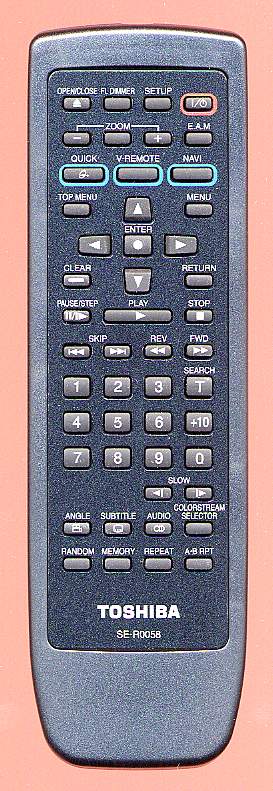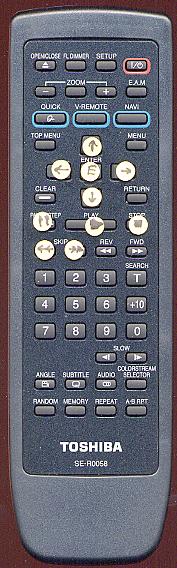Product Review - Toshiba SD-K700
DVD Player - December, 2001
John E. Johnson, Jr.
![]()
 |
Specifications: Formats Supported: DVD, CD, MP3, CD-R, CD-RW, DD, DTS, MPEG2 Audio DACs: 24 Bit - 192 kHz Outputs: Composite Video (RCA), S-Video, Progressive Component Video; Toslink Optical Digital Audio, Coaxial Digital Audio (RCA), Two-Channel Analog Audio (RCA) Size: 3" H x 17" W x 12" D Weight: 7 Pounds Street Price: $189 USA |
Introduction
Christmas is already upon us, and many of you are probably looking for that inexpensive, but feature laden DVD player to put under the tree. So, we came up with a couple of players that may just fit the bill. The first one is reviewed here, the Toshiba SD-K700. Besides DVD movies, it will play MP3, CD-R, and CD-RW. It also has progressive component video outputs for those of you who have HDTVs or projection TVs. The best part is that we found the player at CostCo for $189.
The Layout
All DVD players do a reasonable job of producing a nice picture and sound. When you take a closer look, there are of course, the items that distinguish various players, and not all of them are directly related to price. Take the chroma bug, for example. Players of all price categories have it, even into the thousands of dollars. Some inexpensive players don't have it, such as Panasonic. Other things, such as tendency to comb at the points of bad edits, seem to be almost random in the range of players. Well, the K700 has the chroma bug and combs here and there. But, I have been a fan of Toshiba players for a long time, because I like the way it handles the discs. It also has another little feature that I really appreciate. It beeps when the player successfully receives a command from the remote.
The front of the K700 is very simple. From the left, are the On/Off button, the disc tray, LED display, Open/Close button, Navigation control, Pause, Stop, Play, Skip, Return, and Menu buttons. Like just about every A/V component on the market, the player is all black. I have trouble seeing the buttons in a dark room, so I put little colored stick-on dots on top of buttons, and I then can see where to press Pause or Stop during the movie. You can get these stick-on dots at any office supply store.
The rear panel of the K700 has composite video, S-Video, and component video outputs. There is a slider switch to select progressive or interlaced. You have to select progressive on the slider before you can use the remote to try interlaced and progressive back and forth while the movie is playing to see which looks better (your HDTV or projector should automatically deinterlace the image when the player is outputting interlaced video). The player also has both Toslink optical and coaxial digital output jacks, along with a set of coaxial two-channel analog audio output jacks.
|
|
|
Performance
Let's talk about the problems first. Yes, the K700 has the chroma bug. Below, are two photos taken from the projection screen (Stewart Grayhawk), using a Sony 10HT LCD digital projector, with a set of BetterCables Silver Serpent component video cables connecting them. The top photo is with the player in progressive mode. Notice the horizontal dark stripes along the junctional area between the purple and green and between the red and black. Now look at the bottom photo, taken with the player in interlaced mode, and the Sony projector does the deinterlacing. The stripes are not as apparent. So, in progressive mode, the Toshiba SD-K700 will produce an obvious chroma error. However, using the interlaced output of the Toshiba and letting the projector do the deinterlacing will cost some resolution and induce Moire from time to time. So, this is not a suggestion, but rather, and alternative, depending on which type of artifact is the most objectionable to you.


Here are the results from the Benchmark Tests:
| Product | WF1 | WMM | WC1 | WC2 | VZP | BL | GQM | GQT | MT | A13 | BC | SS | A |
| Toshiba SD-K700 DVD Player |
|
|
|
|
|
|
|
|
|
|
|
|
|
This relatively inexpensive DVD player did pretty well in fact. It recovered quickly in the WHQL chapter stop tests (WC1 and WC2) and only combed once in the Big Lebowski (BL) and More Tales of the City (MT) tests. It does have Y-C delay (70 nanoseconds) as shown below in the screen shot. The arrow points out the thin dark stripe at the left edge of the red stripe. If there were PbPr delay, as we found in the Faroudja NRS (review coming shortly), the dark stripe would have been preceded by a small red stripe to the left of the dark stripe.
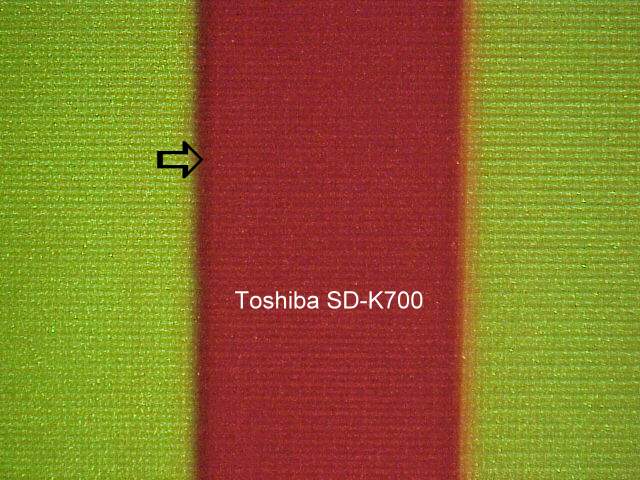
My previous Toshiba player, the SD-6200, which is also a progressive component video player, has a problem with deep menu layers on some discs, such as Avia. The menu items can't be highlighted. I get around this by activating subtitles. On the SD-K700, Toshiba seems to have corrected most of this problem, but occasionally, I still had some difficulty with menu items not being highlighted.
Now let's talk about what the K700 does right. It operates very smoothly and because of the 24/192 DACs, it has a surprisingly good audio performance for $189. It will output a 24/96 digital bitstream as long as the disc does not have a copyright protection. The picture quality, notwithstanding the chroma bug, is really pretty good. Using the Avia resolution patterns, I was able to see the 6.75 MHz pattern clearly (meaning the full resolution potential of DVD), with a small amount of ringing. Toshiba likes to have an output boost at the high end of the image spectrum. Some players roll off the image at the high end, producing a soft picture that some consumers like. I enjoy a sharp image, and the Toshiba gives it to me. I did not perform an audio analysis with test instruments.
The remote control (photo below) is typical for an inexpensive player, i.e., not very easy to use. It is not backlit, nor are the buttons particularly shaped for ease of distinguishing in the dark. It would fail our Benchmark, but it fits in my hand nicely and I know where the buttons are that I use all the time. The zoom control on the Toshiba is particularly nice, and I bring this up because many consumers don't like widescreen presentations. So, all you have to do is push the zoom button and then the + button a few times until you have the image zoomed in as much as you want. This will give you the center of the widescreen picture rather than a true Pan & Scan, but most of the action is in the center of movies anyway, and it seems to work very well in my testing of several movies. Using the - zoom function will shrink it down in graduated steps, and that will eliminate picture lost in overscanning, but it also causes some loss in resolution and detail, so I suggest not doing that even though you will lose a little on the right and left edges of a widescreen film. I prefer clarity and sharpness to having every inch of the image. For those of you who ban all DVDs that are published in P&S only, keep in mind that major retailers are telling the studios that they only want to stock P&S DVDs and not widescreen, because their customers only want P&S. This endangers widescreen DVD for the rest of us, so we need to make it clear to P&S consumers that they can see their DVDs this way by simply using the zoom button on a widescreen DVD.
With the K700 you can also change some
of the menu items while keeping the movie playing and completely visible in
the center of the screen. This function is accessed using the "Navi" button on
the remote or front of the player. Because of the lack of backlighting, I put
some sticky dots on the buttons that I use most often (photo below, right).
They are very easy to see in a dim lighted room. Not pretty, but it works for
me. You can get the dots in several colors at office supply stores. The eye is
very sensitive to yellow - green, so I use yellow dots. Besides the remote
control, I also put dots on the player front panel buttons. Black buttons on
black panels is ridiculous, but most manufacturers do it. Hey guys, instead of ![]() (the symbol for "Pause"), how about
(the symbol for "Pause"), how about
 or
or
 at least on the front panel of the player so we can
see what we are doing in dim light?
at least on the front panel of the player so we can
see what we are doing in dim light?
|
|
|
Toshiba uses marketing terms Colorstream and Colorstream Pro instead of component video and progressive scan. To go between progressive and interlaced output of the player, you first use the slider switch on the back of the player to select Progressive, then turn on the player, insert your DVD, start the movie, and then hit the Colorstream Selector button on the remote control. In progressive mode, I could see the chroma bug, so I selected interlaced and let the Sony 10HT do the deinterlacing. This gave me a reduced chroma bug. There will be some loss of resolution this way, because the player converts the image to analog, and the projector converts it back to digital to do the deinterlacing, but the picture sure looked good, and I could not detect any obvious loss of sharpness.
Conclusion
If you still have an empty spot under the Christmas tree, and your family is pounding on you to finally get a DVD player, the Toshiba SD-K700 is an inexpensive way to bring yourself into the 21st century and have just about every feature available to you (no DVD-A on this model though).
- John E. Johnson, Jr. -
![]()
© Copyright 2001 Secrets of Home Theater & High Fidelity
Return to Table of Contents for this Issue.