Product Review - Philips Pronto TS-1000 Universal Learning Remote Control - May, 1999 Daniel Long

Philips Pronto Universal Learning Remote Control
3.75" LCD Touchscreen
Operating Distance: 33 Feet
Serial Port for Connection to Computer
1 MB Non-Volatile Flash Memory; 512 kB SRAM
Uses 4 AA Batteries or Optional Rechargeable Battery Pack
MSRP: $399 USA; $80 for Docking Battery Charger
Philips Electronics - Consumer Information (Click to go there) Introduction
What’s a "Pronto"? Good question. The Philips Pronto is a Universal Learning Remote (ULR). And while the Marantz RC-2000 (in its two incarnations) has hogged the Remote limelight for most of two years, I think the Pronto will likely change that situation.
Physical Features
The Pronto is a rather hefty piece of electronics, weighing in at 483 pounds (just checking to see if you are awake). Have you ever held a Palm Pilot? Well, the Pilot is about 50% heavier than the Pronto and is twice as thick. In your hand, it will take getting used to unless you already have the (rather unwieldy) RC-2000. While cell phones are getting smaller, remote controls seem to be getting bigger. Tough! I like the extended features, so I will just put up with these hogs. However, I must say that despite its bulk, it sits balanced and you can fire off commands with one hand.
The Pronto features a large touchscreen LCD which covers most of the visible top. The LCD has a resolution of 320 x 200 and can display four shades of color. (Can you believe we are now concerning ourselves with the graphical interface resolution of a remote control?!) Contrast is adjustable via a dial on the top left side of the unit. It stays conveniently out of the way and is not easily bumped into. Below this is a manual backlight button that lets you turn the LCD on. Tapping the screen also turns it on.
Alongside and below the screen are seven direct access buttons. These can perform the same function in any device (explained below), or they can be overridden to a specific task for single devices. They have their own backlight independent of the LCD panel.
The Light Sensor (adjustable sensitivity) automatically turns on the backlight in low-light conditions. The Pronto is always "on", but you can have the auto-off feature put it into Standby after a preset time.
Power
No worries about batteries (the very first RC-2000 ate batteries for breakfast, lunch, AND dinner!). If you want, you can buy the docking station for US$80, and it comes with rechargeables. Depending on how much you use the Pronto, estimates of lifetime range from 12 to 33 years (since the rechargeable is a Li-Ion). I think by the time this thing wears out, we will be giving verbal commands to our home theater equipment ("Turn that %$*@ thing off!")
Or you can simply throw in some AAs and forget about the docking station. By the way, that’s all the cool-looking docking station does. The docking station is not for connecting to a computer. But wait! The Pronto DOES connect to your computer.
Features
The Pronto accepts programming for lots of devices, limited only by available memory (1MB). Controls for your devices are built around the included templates for TV, VCR, Cable Box, Preamp (Receiver), Tuner, CD, DBS, LD, DVD, Tape, Audio Processor, CD Recordable, Camcorder, Flat TV (HDTV/Projection), Minidisc, Projector, Video CD, and WebTV. If you have more components that this, get a life. For each device, you can have a number of screens each with its own function set. For example, you can have a screen for the Play controls on your VCR, and another for the Programming features.
Of course, you can also design and build your own custom screen using ProntoEdit, a Windows application. In my opinion, ProntoEdit is probably the best reason to buy the Pronto. ProntoEdit is free and can be downloaded at http://www.prontoedit.com.
Graphical User Interface
Since the programming can get a little involved, I’ll start with how the Pronto’s GUI (Graphical User Interface) works. There are some basic elements on it, chief among which is the Pronto icon that sits at top center and the little Mode icon which is at bottom center. The Pronto icon gets you into setup mode, while the latter switches between operating modes.
The Pronto icon allows you to change such settings as the Light Sensor sensitivity, how long before the backlight turns itself off, or even hide the Mode icon (to prevent accidental programming changes). The Mode icon allows you to enter the USE, LEARN, LABEL, ADD, DELETE, or MOVE modes. These are self explanatory and will be obvious once you get to know the Pronto.
Other icons that appear on-screen are the Home, Macro, and Scroll pairs. You can even display a clock, although no clock functions are available for programming as yet. This is due to change in the next revision of the Pronto’s operating software, and this will also be downloadable from the ProntoEdit website.
Home Is . . .
. . . where all your devices begin. The default Home template stores device access buttons. Akin to the Windows START button, from here you select the device you need to control and proceed into the specific set of control panels. Since any device can contain any number of panels, you simply use the scroll buttons to move between them. Another way is to create your own buttons (with ProntoEdit) and install direct links between panels.
Traditional Programming
This is accomplished using the included templates. Unused ones can be hidden so you don’t have to scroll through all of them. You simply go into LEARN mode, select the button you want to teach, and Pronto will await the IR beam from your source remote. When it senses one, it takes just a second to store, and then you can go on to another button. This way, you can get the Pronto up and running in no time.
You can also add devices, copy from existing ones, or re-label existing buttons to your heart's content. Ditto for the seven hard buttons. You can program them either globally or per-device by just ensuring that the appropriate control panels are displayed underneath when you get into the LEARN mode.
So how do you label the commands without your computer keyboard? When you label a button, a miniature QWERTY keyboard appears on-screen. When you press a certain part of the keyboard, that section zooms in and you can select the letter you want. There is a capability for numbers, upper and lower case keys, icons, and foreign characters. Neat!
ProntoEdit
If you were happy teaching and using the Pronto as described in the previous section, skip to the end of the review and enjoy. If you ventured here, you must be curious. ProntoEdit?
While it isn’t a model of Windows software design, it certainly more than accomplishes what it is meant to do. With ProntoEdit, you literally re-design the Pronto! It allows you to create buttons from the built-in gallery of images, or you can download other Pronto users’ Gallery files for use in yours. Now would be a good time for me to tell you that of all the products I know and/or use, only the Lexicon DC-1 enjoys this kind of community-bonding/sharing as the Philips Pronto. Tons of information and downloads can be had at http://www.remotecentral.com or the above mentioned ProntoEdit download site. (Can you imagine Virus software to monitor your remote control?)
Your ProntoEdit can look like something out of Star Trek if you want it to. You can teach it while it is tethered to your PC (via an RS232 cable, not supplied, but Philips will send you one if you ask nicely). Mine was home-made, courtesy of Yeow (a fellow local audiophile friend), or you can put in the devices and buttons and teach it standalone. I had some problems teaching it tethered (so have many people, judging from postings in the forum at RemoteCentral), so I did all of mine after programming. I suspect the next version of the software will have most of these difficulties corrected.
Best of all, you can share your configuration files called CCF or Pronto Configuration Files (Philips’ original code name for the Pronto was Cabernet). At http://www.prontoedit.com, there’s even a CCF design competition! When you download somebody else’s CCF, you get a choice of either to replace or merge with your existing one (to get both what you’ve programmed and what some other kind soul has). I advise caution when you do this because I lost some navigation button links and had to re-do them. It left my IR buttons intact, however. In any case, back your programs up.
The last ProntoEdit feature I want to mention is the fact that you can even design your own bitmap files for use with your buttons. Any 256-color image can be used, which ProntoEdit will convert down to its four shades of gray. You can have one each to indicate that a button is activated or un-activated.
Macros
Actually, if you think about it, any button on the Pronto is a potential macro (if you use ProntoEdit). You can, in addition to a single-function IR code, assign several (up to 255) aliases (IR codes residing elsewhere under different command names) to it, each executing in sequence. Even the delay between each consecutive pair is separately configurable!
The more traditional method is to define a macro to reside under the macro button list. Here, you just create and name it, then record it as a sequence of button pushes on the Pronto. Delay between macro steps is adjustable.
Conclusion
I love the Pronto and will do my best NOT to return my review sample to Milton (Tan, Philips Singapore). I almost forgot to mention that the Pronto has about the strongest IR emitter I know of. As good as the RC-2000 is, try putting it in your jeans and adjusting the volume. Of course, I exaggerate here. But, it is no stretch to say this is an absolutely dynamite remote control. At last!
Daniel Long

© Copyright 1999 Secrets of Home Theater & High Fidelity
Return to Table of Contents for this Issue.