Another issue that processors do a
good job at is "Pixel for Pixel".
Pixel for Pixel settings are
something that are just not in DVD players or displays. At least, not
yet anyway.
What this term means is that the
original video signal gets transferred to the display at the display's
native resolution, exactly, pixel for pixel. So, if your display is
1,366x 768 pixels in resolution, the video processor can be set to
deliver the video image at this specific output. The reason it is
important is that it eliminates one additional step that the display has
to otherwise complete, namely, scaling (converting) the resolution of
the incoming image to its native resolution.
Now, since the signal off the DVD is
most likely not the same as the display's native resolution, it has to
be scaled somewhere along the line anyway, right? So, every digital
display has a circuit in there to do this, but it is likely a chip that
costs all of maybe five bucks. The circuits that process video signals
in the $2,000 processor are much higher quality. Guess where it is
better to do the scaling.
When you have the Pixel for Pixel
setting correct, how do you know it's correct? Test Patterns, that's
how. Video processors have a lot of them, and they are made specifically
to test your settings on the various menu items. When it is set
correctly, the test pattern shows it. Specifically, the Pixel for Pixel
issue shows up as a continuous arrangement of smooth dots across the
screen, and when it is incorrect, there are alternating patches of dark
and light dots.
If you have several SD sources with
component video outputs sitting next to that HD satellite box, like most
of us do, video processors "Transcode" their component video signals to
that 1,366 x 768 native resolution, and even 1080p, for the new 1080p
LCD TV that you just bought.
Remember the
Chroma Upsampling Error
that Secrets investigated a few years ago? Because we talked about it so much, everyone became familiar
with it, and we ended up naming it "CUE" for short. Well, it turned out to be a significant enough problem that a
few DVD player manufacturers tried to correct it. Unfortunately, not all of
them could fix this issue due to the chips they were using.
Enter the video processor.
Both the DVDO and Lumagen processors
have CUE correction as part of their menu options, for example, in the
screen shot below.
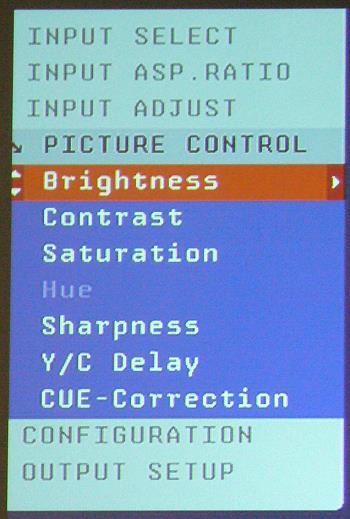
With the Lumagen, you go to
Configuration and Color, to get to CUE Correction.
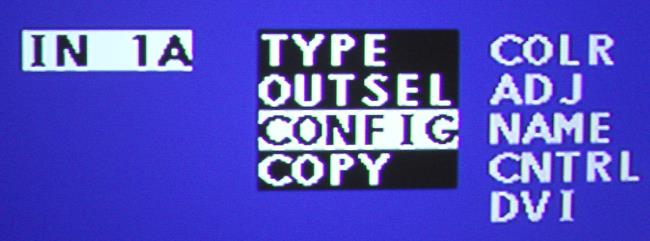
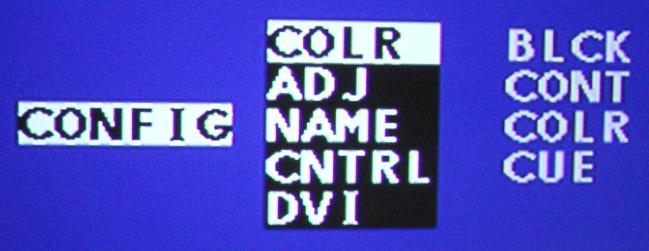
Hopefully, someday, all players will
use video chips that don't have the CUE problem. But, until then . . . .
Another issue that was driving me
crazy was the little bit of picture that was being chopped off the sides
by the DVD player. I mean, if I am going to watch a widescreen movie at
2.35:1, I want to see all of it, not just 90%.
Video processors have Overscan and
Underscan adjustments that let you fix this. Sometimes it requires
changing something in the DVD player menu, and/or the projector menu to
get it all to work properly. That is just the nature of the beast. If
you want to fine tune everything, well, everything includes a lot
of stuff.
While you're at it, you can set the
Color Space, and I found that there was no way to tell exactly what was
going to work best. Here, it is just a try it and see approach. It
worked at YCbCr on one projector, but the next one I put in for test,
required the RGB setting, as shown below.
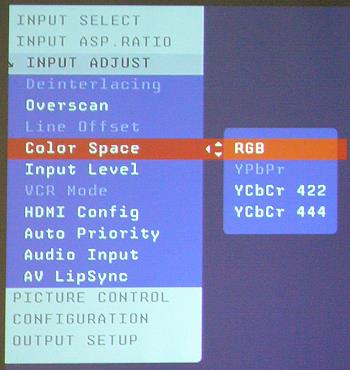
I thought originally that HDMI would
perform much better than DVI, but have not found that to be the case.
Right now, all video is still 8 bit color (8 bits each for red, green,
and blue, for a total of 24 bits). HDMI will handle 10 and 12 bit video
signals, but
we don't have any such signals from sources for it to handle at this point. Maybe a
few years down the road.
So, it's probable that you have maybe a DVD
player with DVI out, and a display with HDMI in. Video processors with
either DVI or HDMI jacks on it should be fine. The only additional thing
you will need are a few
DVI/HDMi adapters. I use them all the time, and
have never had a problem. They are pin for pin compatible.
Note that these two outboard video
processors - indeed, all modern outboard video processors - have many
more features and capabilities than I have mentioned here. Those
features will be described in product reviews.
Several new SSPs and
receivers are showing up with built-in video processing. We will compare
their features and capabilities with those in the outboard processors.
Conclusions
So, are we excited yet? My guess is
that you have been thinking about getting a video processor, and were
waiting for that little nudge.
Consider the nudge made.
If I can set one of these things up,
so can you. It solves all kinds of problems, and it makes a big
difference in the picture. There's a lot more to watching TV these days than
brightness, contrast, and color. The outboard video processor has become not
just an accessory, but a necessity.
Go get one.
- John E. Johnson, Jr.
-