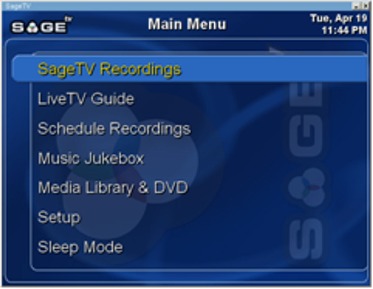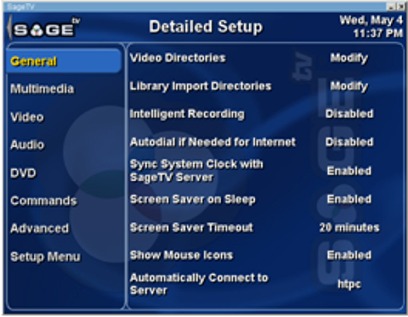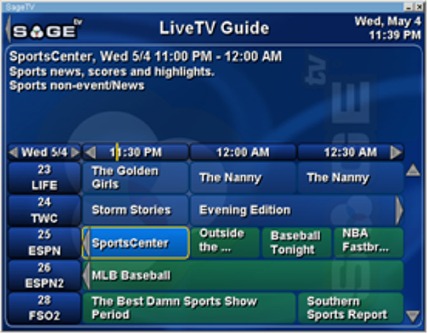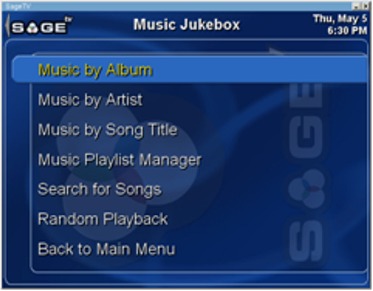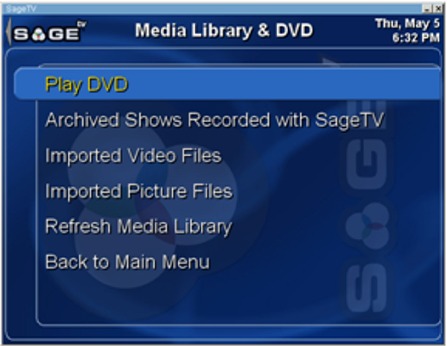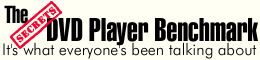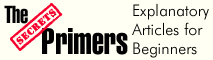|
||||||||||||||||||
Introduction The term “convergence” had always been nothing more than a buzzword in the world of Home Theater until very recently. Within the last couple of years, the Media Server has transformed convergence into a reality. SageTV is one of the media server applications that you can purchase for your Windows-based PC. While the name implies a dedicated TV product, SageTV actually has added capabilities of being a music, picture, and video server as well as a fully functional PVR (Personal Video Recorder, sometimes also called a DVR or Digital Video Recorder). But that's not all. SageTV has many additional features and functionality that make it quite a robust solution for your whole-house digital needs. SageTV, LLC (formerly Frey Technologies) has really thought out their product well. It caters to both the casual user as well as the hard core tweaker. It can be used as a simple PVR, or it can create an entire home media distribution system. The standalone product is complimented by the SageTV client, which adds all of the same features to remote PCs even if they don't have their own TV tuner cards. Were you like
me? Did you think you could never afford a whole-home media distribution
system? Well that has all changed with this product! SageTV requires a Windows 98 or better operating system, a compatible TV tuner card (an approved list is available at SageTV's website), a decent video card, and modest RAM and CPU specs. For this review, I used a 2.8 GHz Pentium 4 system with 1GB of dual channel DDR RAM, an nVidia GeForce 6600 GT PCI-x video card, 650GB of storage space (including external network storage), a Hauppage WinTV PVR150MCE tuner card, and a Snapstream FireFly RF remote control. Before configuration, I made sure that all of my hardware was already installed, and that I tested the tuner card with the Hauppage-supplied software. This is the recommended practice to avoid unnecessary troubleshooting steps later. Installation is as simple as installing any basic Windows application. Upon completing installation, you are presented with the SageTV interface:
It features a very intuitive layout with easy navigational controls. If you have a wireless keyboard and mouse, you can use the many keyboard shortcuts pre-programmed or create your own. You can also use PC and non-PC based remote controls, as explained later in this review. In order to get the system to a basic, usable configuration, you enter the Setup menu, and choose the Setup Wizard. This guides you through configuration of the TV tuner card and your TV service provider. SageTV allows you to use antenna, satellite, and cable, even if you have set-top boxes. Once configured, the system asks you for your ZIP code, which allows it to find your available TV service providers. You select your provider, and then SageTV downloads your appropriate Electronic Program Guide (EPG) data, which will allow you to view, record, and schedule television viewing based on the familiar grid layout. This service is provided as part of the system; no additional fees are required. The EPG data supplied through SageTV are only available for the US. However you can still get data for other countries with a third party plug-in such as XMLTV. You can even write your own! Since it is primarily a TV application, the wizard ends there. All other configuration is done through the Detailed Configuration menu in the Setup screen. This includes things like where you want to store or record your media (which hard drive), audio/video settings, and other advanced configurations.
PVR Functions The heart of SageTV, of course, is its PVR functionality. The grid guide is a familiar and extremely easy interface with which to do all of your recording, viewing, searching, and scheduling. It displays 1½ hours at a time, and allows you to see up to two weeks in advance, depending upon the data available from your service provider. It also allows you to continue viewing your station while you peruse the guide. The included guide information about each show is also very comprehensive. It displays the actors, the synopsis, the category, the original air date, and other things that may be useful to you. Recording a program is as simple as clicking on it and choosing record. The guide has color-coded borders to reflect a show's recording status (for example, yellow means the program is recording, as shown in the graphic below). The cells themselves are color-coded as well, green being sports, purple indicating movies, and brown representing news. This is a nice touch that enables you to quickly identify those genres in the guide.
All of the standard PVR functions are present, including pausing live TV, rewind, fast forward, manual recording, etc. However, unlike a “traditional” PVR (it's amazing we can already call a PVR traditional!), you can drag the slider anywhere in a buffered or recorded program. Meaning, instead of having to hold a fast forward button down to go 5 minutes ahead in a program, you can click the pointer that indicates your current position in the timeline, and move it 5 minutes ahead. I ended up using this feature quite a bit, since when you return to a program that is recorded or buffered after going to, say, the music jukebox, it picks up where you left off instead at the live point in time. If you want to get even more into customization, you can configure skip-ahead and skip-back shortcuts of specific time intervals (build your own commercial skip!). I really appreciated the advanced recording features of SageTV. You have the ability to set up recording favorites. Unlike some other PVR systems I have used, this one allows you search by criteria like actors, categories, and keywords. You can schedule what amounts to TiVo's Season Pass by selecting the show and adding it as a favorite. You then have some excellent options for your recordings. You can tell it to skip reruns, which the system can differentiate, based on information from the EPG. You can tell it to record the program only when it is on a specific channel, which is useful if a show still in new production is in syndication as well on another station. You can configure the length of time to keep the program in storage. You can modify the start and stop times of the recording to make sure the beginning or end of a program does not get cut off. Finally, you can set recording quality on a per show basis. That may not sound like an important feature, but if you want to record the news every day, you probably don't need it to be at the same quality level as your favorite movies. That way, it will take up less space on your hard drive. Another thing that is different than any other PVR or guide-enabled device I have used is that you can actually go backwards in the guide. This is a double-edged sword. On the one hand, you can always go back and see what was on TV earlier in the day, and in fact, can even watch that program if you had been buffering that channel. On the other hand, it can become a bit confusing to get back to “now”. However, once I became accustomed to the interface, I was glad they included this ability. SageTV supports multiple tuners as well, meaning that if you have more than one tuner card in your PC, you can record and/or view two different stations simultaneously. In fact, the SageTV server allows as many tuners as you have PC slots available for TV Tuner cards. This not only supports the gluttonous ability to watch one live event while recording several others, but coupled with SageTV Client, you can use any PC device as a PVR without local TV hardware, which I will discuss in more detail later. Do you want to record a football game and the NASCAR race on Sunday at the same time? Perhaps. Do you want to record all four of the major networks' feeds of the State of the Union Address simultaneously? Probably not, but this is just some of the flexibility afforded to you with multiple tuner cards. An
interesting feature I found useful was Intelligent Recording. As SageTV
learns your viewing habits, it begins finding programs that it thinks you
will like and records them for you without any intervention on your part.
Since I began testing this system during the NCAA Basketball tournament, it quickly learned that I liked basketball. I would come home from work,
and there would be several games sitting on the hard drive ready for me to
watch! When my favorite team actually played some good games, I wanted to
archive them to DVD, which was very easy to do since the system outputs
MPEG-2 files. Once you have those MPEG-2 files, most major DVD burning
applications (I used Nero 6 Ultra Edition) will allow you to create a
viewable DVD-Video with them. In addition, you can tell the system what
programs you don't like, so it will learn what not to record as well.
Once you launch the Jukebox, you have the option to sort through your music by album, artist, song title, playlist, or even a text-based search for tracks. If you search first by album, you then have the option of sorting the albums by artist. If, however, you choose to search first by artist, you can't then organize by album. This has the adverse effect of grouping all tracks by a particular artist into one listing. The Jukebox feature also includes visualizations and will display album art. As I mentioned above, the Jukebox feature can use some significant
improvements and enhancements. It seems to have been added more as an
afterthought than as a component of the digital media server system. I would
imagine much of this will be addressed in the as-yet-unreleased version 3 of
SageTV. Picture
viewing on the SageTV system is rather basic, but at the same time, straightforward and easy to use. You can view individual pictures, or view them in a
slideshow. You can also customize the slideshow's transition speed and
duration for each picture, or even set it to advance manually. The slideshow
will default to using the pictures in your current directory, so if you want
to limit the show to only one group of pictures, you need to have them
grouped into a folder. Like the Music Jukebox, this is more of a bonus
add-on type of feature with little in the way of configuration or
customization. It serves its purpose and not much else.
Video quality with SageTV's built in filters is excellent. SageTV supports the VMR9 video renderer, which is superior to the traditional video overlay method that older video cards employ. You can tune and tweak to your heart's delight, and improve the quality even more. The system supports the use of any audio and video filters you have installed on your system, such as Cyberlink, FFDShow, or WinDVD, in addition to those included. You can also use the popular open-source de-interlacer DScaler which allows for even more tweaking. In
practical application, the video playback system could be immensely helpful.
For example, let's assume you live in an area where you can't receive Fox's
HDTV broadcast over the air, and you really love the show 24, which airs in
HDTV. Furthermore, the analog standard-definition cable feed of the
darkly-lit action-drama looks atrocious, so you have a dilemma. Next, let's
say I have recorded the show in HDTV and have the ability to encode it in DivX or Xvid,
I can then send you the show, and SageTV allows you to watch
those files on your HDTV screen in excellent quality with full transport
control. All of these alternatives leave you thinking that putting in a
standard 5 inch disc is so old school! This is
where SageTV really shines in terms of the value for your dollar. The
customizability, available plug-ins, and advanced feature sets truly take
some skill and time to use and implement, but if you are so inclined, you
will find a plethora of potential uses for SageTV. Since there are many
possibilities, I will cover just a few of the major ones that I find to
be most interesting. Here is my quick analysis of how this system can maximize your cost/benefit ratio. If you wanted to have a PVR in four rooms in your home, typically you would pay around $200 per hardware device, any installation costs for additional coaxial cable in your house, and a per-PVR fee if using a TiVo, ReplayTV, cable, or satellite provider's leased equipment. In the case of the latter two, you would also only be able to watch locally stored content, and that doesn't include DVDs ripped to a hard drive, pictures, or music. Using the SageTV client/server system, and assuming you will incorporate computers you already own, the server software costs $80, and each client license costs $30. That is a pretty small price to pay for a whole-house PVR system. Even if you wanted to add an inexpensive laptop to the mix, you are able to have functionality for a price that is well below some of the Home Theater-only designed systems that are out there. To take it a step further, and to expand on my
comments about the DVD portion
of this review, think of what a Kaleidescape system costs at retail:
in the neighborhood of $25,000. If you purchase a 400GB
hard drive (roughly $300), you can rip somewhere between 40-80 DVDs,
depending on encoding methods and disc sizes. Voila! You have a network DVD
library available to you anywhere you have a computer with SageTV client
installed. Watch Return of the King in your home theater? Check! Watch an
episode from Quantum Leap Season 1 while you work in the office? Check. Sit
on the deck with your laptop and listen to your favorite concert DVD? Check! SageTV can do this for you at a very low cost. As you may
have guessed, I am happy to highly recommend this product for its
versatility, quality, and ease of use. You can use it just as a simple PVR,
or as a full blown house-wide media distribution system. There is a thriving
user community forum at sagetv.com to help you with any questions or
problems you may have along the way. It is even frequented by SageTV
developers who answer questions and solicit opinions on how to improve
future releases. If you are looking for an excellent Windows-based media
system, SageTV offers an incredible feature set for an excellent price. - Gabriel Lowe -
|
||||||||||||||||||