Introduction
My first computer was a Radio Shack, way back in the early 1980's. It had 64
kB of RAM - bragging about it with a label on the computer front - and
the operating system, along with the word processor, were all contained on
one floppy disk that had to be inserted each time I turned the computer on
in the morning.
About a year or so after I bought the computer,
Radio Shack announced a hard drive as an accessory. It had 5 MB of disc
space and cost $5,000. I am sure they sold a bunch of them, but I could not
afford one.
Now, hard drives with hundreds of GB space can be
had for $400 each.
This is important to home theater enthusiasts,
because movies can be stored on hard drives, but they take up a lot of
space. A typical 2 hour movie is around 7 GB, stored on a dual-layer DVD.
That original Radio Shack hard drive would have stored only 4 seconds of a
DVD movie!
But a hard drive with 300 GB of space . . . ah, now
we have some room. Room in fact for more than 40 movies.
So, with the advent of such large hard drives, it
was a given that companies would start to offer "Media Servers" that could
deliver movies to TV displays around our homes. Since these movie servers
are basically computers, we could, of course, build them ourselves and save
a few bucks. However, movie servers require several hard drives, dedicate
software to run them, and, if we want to take advantage of high definition
TV, the ability to output 720p and 1080i through HDCP-enabled outputs. This
gets to be rather complicated, especially if you want some nice customized
user interfaces that let you point and select movies. So . . . enter
commercial media servers.
The Kaleidescape System
Kaleidescape, founded in 2001 and located in
Northern California (Mountain View), does just one thing. They build media
servers. Most of us probably have not heard of Kaleidescape before. The product is
very specialized, and has gone into home theaters of such luminaries as
George Lucas.
It is a very expensive product, but building one
yourself would be expensive too, not to mention the hassle of making it work
properly. However, it is the user interface that makes the Kaleidescape
system a dream to work with, and their interface has won industrial awards
http://www.kaleidescape.com/files/pressreleases/Kaleidescape-IDEA-2004.pdf.
The Kaleidescape has everything one needs: a
Reader (DVD transport), a Player (hardware decoders and outputs), and a
Server (hard drives and associated circuitry). Currently, the Kaleidescape
is only for movies, but in the future, you will be able to store and serve
music (CDs) as well.
The system weighs about 100 pounds and is
designed for rack mounting, at about 15" high for all three components
sitting one on top of the other. Some consumers will probably want to have
the transport and player nearby, while the server can sit in another room.
(All three components are connected together with Ethernet Cat-5
cables/100Base-TX.) However, the transport is not for playing DVDs through
your display. It is a "Reader" that is only used to load your DVDs onto the
server's hard drives. So, actually the entire system can sit away from your
main component rack, which is what I did for the review. If it is not within
eyesight, you would need an RF remote control, and the system has in input
for remote control triggers on the back.
The Reader only has one purpose (to load DVDs into
the server), and it has one
button on the front, to open and close the tray. The Player is a closed box
and does its thing internally. However, the server is much more interesting
to look at.
Pulling the server door open reveals twelve slots
for hard drives. To remove and replace drives, or to add more drives, a tab
on the front of the drive is opened, and the drive removed. The review unit
had five 300 GB drives, and the remaining seven slots had empty drive boxes
inserted to maintain proper air flow. In the photo below, you can see blue
LEDs on the front of five drive bays, indicating that these are active
slots. The other seven have white dots, but no LEDs, indicating empty slots.
Blue lights at the bottom indicate that the system is operating properly.

The hard drives are “hot-pluggable” which means that
you can, while the system is powered on, add hard drives or remove and
replace a failed drive (a failed drive is indicated by an amber light). To
remove a failed drive, you fold down the front panel of the bay with the
amber light, then slide out
the drive you are replacing, and slide in the new drive. You can also see that a
drive is not just the hard drive in a carrier. It has associated
electronics.

Once you replace the failed drive, the blue lights come on, and the
system is ready to use. However, the new drive has to go through a rebuild
process, so it is not advisable to slide another drive out during this
procedure, which can take several hours. The way I discovered this was when
I crashed the server by sliding drive 4 out, sliding it back in, and then
sliding drive 5 out before the rebuild on drive 4 was done. Kaleidescape
called me and said, "We received a notice from your server that you were
sliding drives in and out before the rebuild was done on the first drive you
slid out. Don't do that." Bottom line, don't invite trouble. However,
the incident let me know that the server - Kaleidescape Ethernet connection
was alive and well.
I can just see the note that was sent: "Alarm!
Alarm! Neophyte Kaleidescape user is fiddling with the drive bays." In any
case, I simply turned all three components off, then on again, and the
system rebooted perfectly. No "Blue Screen of Death", thank goodness.
Bulletproof, so far.
Each hard drive holds dozens of movies, and when
your drives are full, you can order more, at $700 apiece.
The hard drives are configured for RAID, so that if
one drive becomes defective, you don't lose any of your movies.
Installation
The review system had 140 Kaleidescape-owned movies
installed on it, including several high definition titles. You can order
collections of movies – such as the Top 150 Movies Ever Made, and Best Picture
(Academy Award) Movies, directly from Kaleidescape or your dealer. Kaleidescape will
then ship you the collection of DVDs, and you will need to
load them into your Kaleidescape system. If you order high definition titles
(that Kaleidescape has licensed) at the same time you purchase your system,
they will come preloaded on the system. If you order high definition movies
later, they send them to you on a Kaleidescape Transport Disk (a hard drive). You will need
to copy the content to your system (you insert the drive into an empty
Kaleidescape drive bay) and then return the transport disk to Kaleidescape. The fact that
it will store and play high definition movies is very important, as that is
the direction TV viewing is heading.
Although loading movies onto the server is easy, it
is time consuming. Each movie takes about half an hour to load from a DVD
placed in the reader. There is no other way to load movies than doing it
yourself with DVDs.
To load a DVD onto the server, you just open the
reader drawer, place the DVD in the tray, and close the drawer, like any DVD
player. The system automatically loads the movie, you don't have to push any
buttons or activate any menu selections. While the movie is loading, the
system goes to the Kaleidescape website via the Ethernet connection, and
downloads the cover art that is used in the menu. If it is a movie they
don't have in their cover art collection, they will locate it and send it to
your server within a couple of business days.
DVDs are loaded onto the server as an exact copy, so
the DVD menus are available if you wish. But, you can play movies directly
from the server menu list, without having to go through the DVD menus, and
that is a great feature. No waiting for menus to load, and no having to view
all those movie previews that some DVD producers like to include. There is
also no pause between layers, as the server puts them together seamlessly.
As mentioned, the three components are connected
together with Cat-5 Ethernet cables. You also need an Cat-5 cable to connect
to a local network so that the system can communicate with Kaleidescape for
the cover art, new operating system upgrades, and service information. I ran
a Cat-5 cable to my network router, and then I could access the system menu
on my computer. You can also use a laptop to do this by a direct connection
to the Kaleidescape system.
I assigned a permanent IP address to the
Kaleidescape server, so that I could
maintain a button on my web browser that would always go to the Kaleidescape
server and let me access the menus.
When you access the sever by web browser, here is
the main menu (Home).
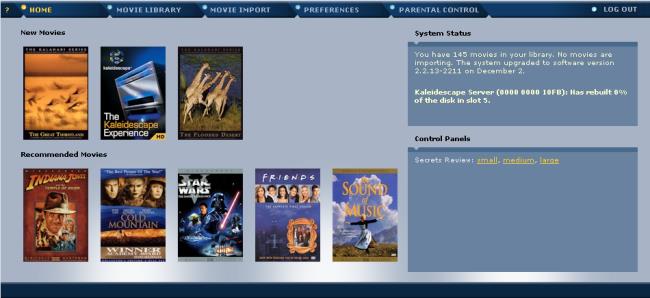
On the left are movies that Kaleidescape recommends.
On the right is the System Status, indicating how many movies you have
installed and operating system update information.
The Control Panel lets you play movies from the
computer menu. This is useful if you don't have a universal remote (Kaleidescape
does not supply a remote control with the system). Once you buy a universal
remote (or if you already have one), you go to the Kaleidescape website and
download the commands into your remote. The menu shown below also appears on
touch screen remotes, if you want to use them.
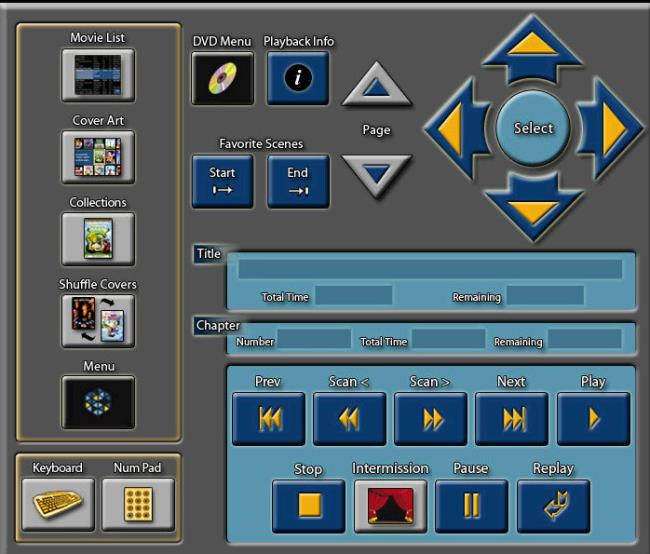
Clicking on Movie Library shows you a list of the
movies you have. You can tick the boxes to the left of the movie titles and
delete them if you need room to import new movies and don't want the old
ones.
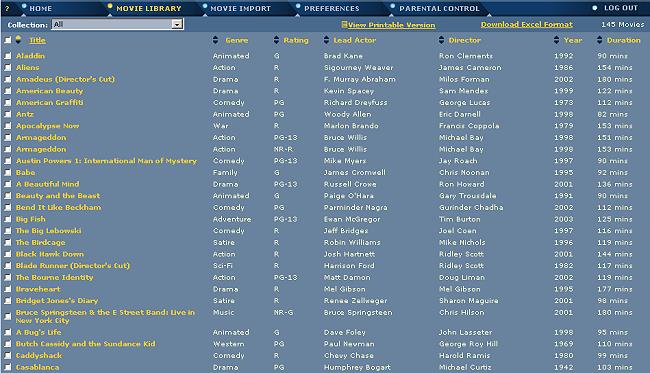
The Movie Import page shows when you loaded the
various movies onto the server. I placed Toy Story in the reader, and
about 15 minutes later, the Movie Import page showed that 7 minutes were
left (first line under "Status", in the first figure below). Then, when it
was done, that line read "Completed" (second figure shown below). At that
point, Toy Story was listed in the Movie Library, ready for viewing.
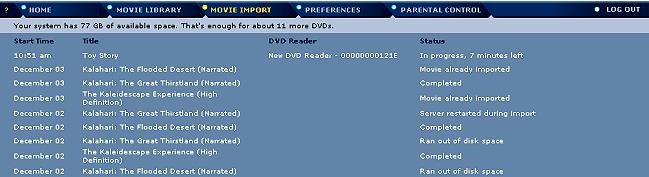
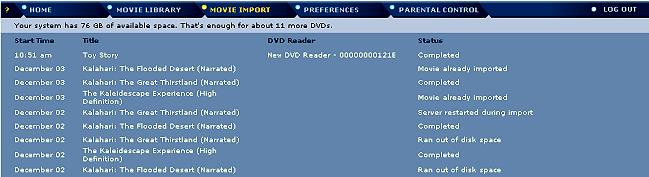
The Preferences Page lets you tell the system
how long you want paused movies to remain in a list, and recently imported
movies to remain in a list. Passwords are also set up or changed on this
page.
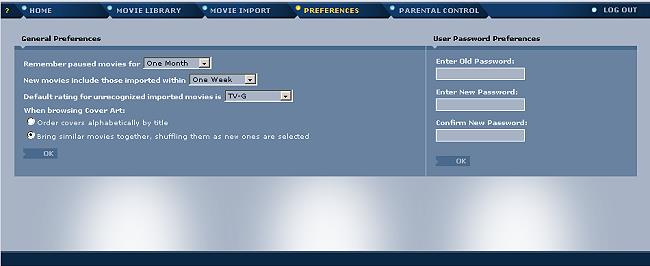
The Parental Control page lets you assign various
levels of viewing permission to your children.
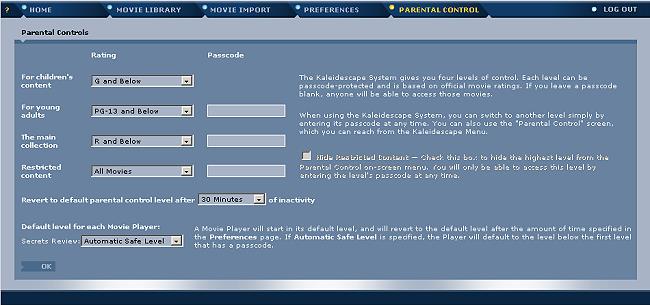
Click Here to Go to Part II