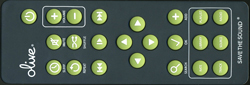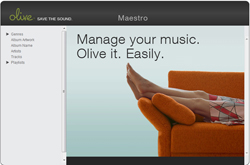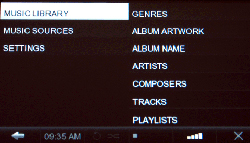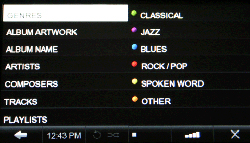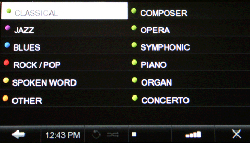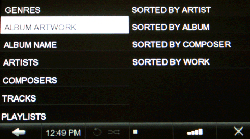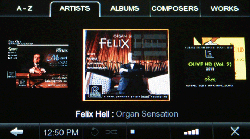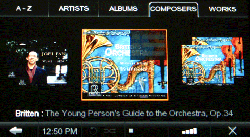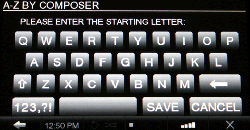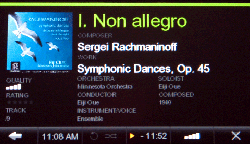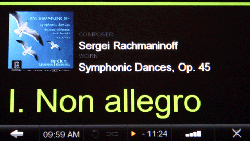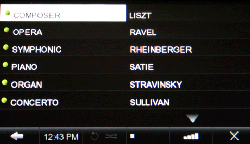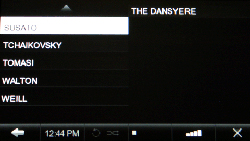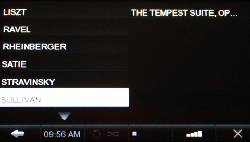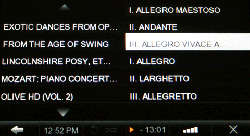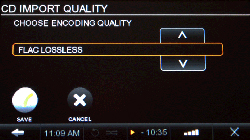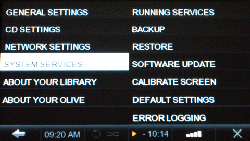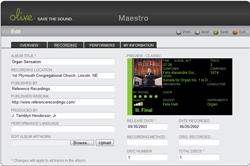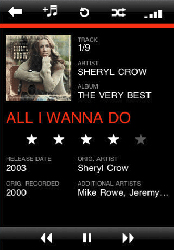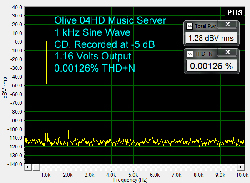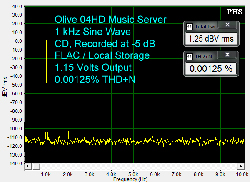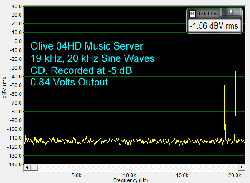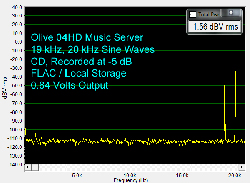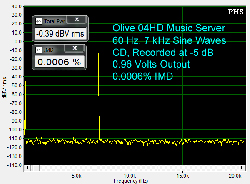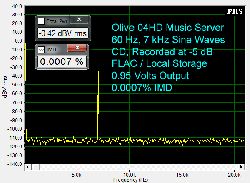Introduction
Olive Media, Inc. has been in the business of digital music since it was started by Dr. Oliver Bergmann and Robert Altmann back in 2005. I have admired the Olive products for many years and had the opportunity to visit with Robert Altmann at CES 2011 this past January. I really appreciated his introduction to their products and I was especially impressed with his love of music. Each of the Olive products is designed to make digital music convenient for the user while maximizing the quality of the listening experience. All of the Olive HD Music Servers come with a touchscreen interface, a CD burner, wireless network support, and an internal hard drive to contain all of your current music and allow you to grow your collection with high resolution digital music. We recently reviewed the O3HD and in this review we will take a close look at the Olive O4HD music server, which is in the middle of the Olive HD Music Server line-up.
Specifications
- Design: Music Server
- Codecs: MP3 (up to 320 kbps), AAC (up to 320 kbps), WAV and FLAC
- DAC: Burr-Brown PCM1792A
- MFR: 20 Hz – 20 kHz ± 1.5 dB
- THD (1 kHz): 0.001% @1 kHz, 0 dB
- Inputs: Coax Digital, CD Drive (Can Also Burn Music to CD-R)
- Outputs: RCA Analog, Coax and Toslink Optical Digital
- Storage: 2 TB Hard Drive
- Dimensions: 2.6″ H x 17.4″ W x 12.25″ D
- Weight: 13.2 Pounds
- MSRP: $2,499 USA
- Olive
Design
The first thing I noticed about the Olive O4HD was that it was much bigger than I thought it would be. The photos on the Olive website make the music server appear smaller than it really is. In reality, the O4HD is 17.38″ wide and does save some space by being only 2.63″ high and 12.25″ deep. The Olive is wrapped with a single piece of anodized aluminum, which covers the top and front of the server. The O4HD comes in either black or silver. The top of the server is finished with the names of musical genres.
The design is very attractive and might make you feel guilty if you hide the O4HD away in a cabinet. You might also want to reconsider placing the O4HD in a cabinet since the front panel includes an LCD touch screen that makes the media server very convenient to operate.
The front of the server is slanted and the 4.3″ wide-aspect LCD touchscreen has a 480 x 272 pixel resolution. To the right of the LCD are a set of round navigation buttons surrounding a Select button. The buttons can be used to navigate the menu interface of the O4HD, but since the touchscreen allows the same functionality, you may find that you don’t use the navigation buttons at all. On the right side of the front panel is a slot for the CD drive. The O4HD has a soft plastic bezel mounted into the front of the server which helps prevent scratches to your CD collection. The CD drive not only reads your CD media, it is also a CD burner and can be used to create audio CDs of albums and playlists stored in the O4HD. The buttons under the CD slot are basic transport buttons for the CD player. The round button on the far right is the Wake / Sleep button for the server.
Moving on to the back of the server, you find one set of stereo RCA output jacks as well as optical and coaxial digital outputs should you want to bypass the analog stage of the server. The RCA jacks on the O4HD are of premium quality and are 24k gold-plated. The O4HD has one coaxial digital input which allows the server to be used as an outboard DAC. The rear panel provides an HDMI output which can be used to send a 480P signal to a display device. The HDMI output is identical to the content of the LCD touchscreen. To the right of the HDMI output is a Gigabit Ethernet connection which allows you to directly connect the O4HD to your home network.
If you don’t have a direct network connection available, the server includes support for the 802.11n wireless networking standard and can utilize WEP, WPA and WPA2 encryption. There are two small connectors on the back of the server for WIFI antennas. Only one antenna comes with the O4HD, but another antenna can be added if necessary. The rear panel also offers a USB output which can be used for connecting an external USB hard drive. The USB connection supports USB 1.1 and USB 2.0 and is provided only as a means of backing-up the content stored on the O4HD. The rear panel also includes an IR receiver input should you want to control the server behind closed doors.
Internally, the O4HD makes use of 192 kHz/24-bit Burr-Brown PCM1792A D/A convertors and up-samples all content to 24-bit / 192 kHz. The server uses a very quiet 2 TB hard drive to store the operating system and software of the O4HD, as well as the music library. The two terabyte drive has enough capacity to store 20,000 HD audio tracks or 6,000 CDs in lossless quality. The server also supports access to UPnP or DLNA servers that it finds on your home network. The O4HD is not officially certified for DLNA, and Olive provides limited support in this area, currently focusing on Tversity for the PC and Twonky Media for the Mac.
As for internet services, the O4HD provides access to internet radio via Olive World Radio. This free service is included with the Olive music servers and allows you to browse from hand-picked, high-quality radio stations selected by Olive. If a favorite station is missing, it can be entered manually and Olive will accept requests to have stations added to their master list. From a format perspective, the O4HD supports WAV, FLAC, MP3 (up to 320 kbps) and AAC (up to 320 kbps).
I found the remote for the O4HD to be rather clunky. It is a heavy, custom-made remote that could best be described as a small brick. The buttons have a nice feel, but they get lost on the cumbersome case. The OK button is below the menu navigation buttons which felt very unnatural to me. The back of the case is finished with six screws and an Olive logo. The remote is also not backlit and the buttons do not glow which makes it really hard to use in a darkened room.
In addition to the remote and touchscreen, the O4HD offers an application called Maestro which allows for the editing of the media library as well as limited control of the server. This is a web-based application which is run directly from the O4HD music server and can be accessed from a browser on your computer. We’ll talk more about Maestro later in the review.
Olive also provides an application called Olive App which is available for free on Apple’s App Store. The Olive App allows you to control the O4HD from your favorite Apple iPod, iPhone, or iPad and provides much of the functionality offered from the main touchscreen interface.
Setup
After unpacking the O4HD, I connected the antenna, a pair of RCA cables, and a power cord and was ready to go. I turned on the Olive and browsed to the network setup menu. I selected a wireless network connection and was presented with a list of my neighbor’s networks. I was surprised to find that there was no way for me to connect to my own wireless network. The reason for that is that I do not broadcast the name of my wireless network. This is a standard security feature found on every wireless router today, and unfortunately one which the O4HD does not currently support. I made Olive aware of this problem, and they will be updating their software to allow a user to manually enter the network name and password when the wireless network name is not broadcast. Rather than reconfigure my network, I just ran a network cable over to the Olive and used the Gigabit Ethernet connection instead.
I thought that would be my only setup challenge with the O4HD, but I quickly ran into another problem. I wanted to make use of the HDMI output from the Olive, so I connected an HDMI cable from the O4HD to my Anthem Statement D2 processor. I switched inputs on the Anthem and watched in disbelief as the Olive’s video output flickered unintelligibly on my Samsung television. Despite trying various configurations, I was not able to view the O4HD video output on my Samsung HLS series DLP television. My Anthem, the O4HD, and the Samsung DLP display support 480P, so everything should have worked, but unfortunately this sort of thing can happen in the wonderful world of HDMI. I did try the same connection with a Samsung LN series LCD television and I was able to get a picture from the O4HD. I unplugged the HDMI cable and decided to just use the touchscreen for the rest of the review.
After verifying that I was able to see the O4HD on my home network and ensuring that the Olive App could find the server, I was finally ready to start using the O4HD.
In Use
The menu system on the O4HD is broken up into two menu panels and a navigation bar which is always present at the bottom of the touchscreen display. The “Music Library” menu refers to the music stored on the internal hard drive within the O4HD itself.
The “Music Sources” menu lets you select a DLNA server or switch to the digital input on the server if you are using the O4HD as an external D/A convertor. The “Settings” menu provides access to further configuration options.
The O4HD lets you search the music library in a number of ways. In addition to the standard search by album name, artist, and track, the Olive also exposes searching by genre, album artwork, and composer.
The “Genres” panel offers a color-coded set of genre names and allows for searching within the genre. For example, selecting “Classical” exposes sub-categories such as composer, piano and organ.
This type of granularity within the searching interface is a great feature and is definitely beneficial if you are a classical music lover. The color coding is a nice touch and is used throughout the interface. If you play a classical piece, the track name is green. If you play a rock album, the track name is red. The same color scheme is also used on the Olive App.
Another nice feature is the ability to sort the album artwork by artist, album, composer, or work.
Selecting “Sorted by Artist” brings up a tabbed dialog that allows for the browsing of the album artwork.
The list can be scrolled in either direction using the touchscreen or the navigation keys to the right of the display. The sort view can be changed at any time just by touching one of the tabs at the top of the touchscreen. For example, selecting “Composers” will display album art for each composer in the library.
This can lead to duplicates in the display since an album might contain works from multiple composers. If you want to further limit your search, the O4HD allows for an “A-Z” search which allows you to enter the starting letter of the artist, composer, album, or work.
Selecting a letter tells the O4HD to display album artwork starting with your selection. Once you find an album that interests you, simply touch the album and the O4HD will begin playing.
The touchscreen displays a full summary of the track including details such as soloist, orchestra, conductor and instrument/voice. After the song plays for about ten seconds, the display switches to a summary version.
The summary display includes the album artwork, the composer, work name, and the track name which scrolls across the screen.
I want to point out some of the unique aspects of the O4HD menu system. Let’s take the example of browsing the list of composers within the classical genre.
The first composer on the list is Liszt and the last is Sullivan. If I touch the small arrow at the bottom of the right-hand panel, I expect that the next set of composers would appear.
In this case, the list of composers does continue on with Susato, but you will notice that the menu panels have shifted to the left. We are now looking at a list of composers and the albums for that composer. In this case, The Dansyere by Susato is shown in the right-hand panel. This was surprising to me at first, but Robert Altmann explained to me that this behavior was developed through extensive customer feedback. This technique allows the user to browse and simultaneously see what is underneath the current menu item while scrolling. If I now press the small arrow at the top of the left panel, the display scrolls back up the list of composers.
We are back to the list of Liszt and Sullivan and are now seeing the album for Sullivan called “The Tempest Suite, Op…” The truncation of names in the menu system is a limitation of the screen real estate, but thankfully the “play” screen shows you all the detail for any track. I occasionally found that it is very easy to forget where you are in the menu structure. In this case, we are browsing composer within genre, but there is no real indication of that. If I press the left arrow in the bottom left corner of the navigation bar, I am finally returned to the actual menu from where I began.
The navigation bar at the bottom of the display is always available when using the O4HD. If you are playing a song, and want to return to the album menu, you simply have to press the left arrow in the bottom corner of the navigation bar. This brings up a list of the tracks from the current album and highlights the name of the track which was just playing.
I wish the interface would indicate which album was actually selected in the left panel as well, but simply pressing the left arrow button again highlights the Mozart album and I can easily navigate from there.
Once you learn your way around the menu system, it is time to start loading music. This can be done in one of two ways. The first option is via the built-in CD drive. Once a disc is inserted into the O4HD it takes about 25 seconds for the O4HD to return with the option to play the media or import the CD. This might seem slow at first, but realize that the O4HD is reading the metadata for the album and retrieving the album artwork. The O4HD looks in its internal database first, and will then look online if the disc information was not found. Playing the CD is straightforward. If you choose to import the CD, then you simply hit the import button and let the O4HD take care of the rest. The import process can easily take 10 to 15 minutes. Olive has deliberately slowed down the speed of the internal CDRW drive, which was originally rated at 24X, to improve the error correction and buffering during the ripping process. The encoding quality can be set from the “CD Import Quality” menu.
The O4HD lets you encode imported CD in FLAC, WAV, MP3 or AAC formats with FLAC and WAV being the preferred choices. FLAC files are encoded on the O4HD at the lowest compression level to minimize overhead during import and playback.
The O4HD will use its internal database of CD information to provide the metadata for any imported music. Once the import process begins, the O4HD display will provide a progress message to let you know what’s happening. The O4HD is still available to play music from the library while an import is taking place. Once you navigate away from the import progress message, you have to go through some effort to find out what is happening. If you navigate to the “System Services” menu and then select “Running Services”, you will see the import status once again.
I doubt the average user would ever find this. It would be nice if Olive includes a simple “importing” icon on the song summary screens allowing the user to easily see the status of an import. Olive agreed with this recommendation and is looking into a better way to show the status on the main screen. Once the import is complete, a status message is displayed and the disc is automatically ejected from the O4HD.
The second way to import music requires you to have an existing library of files on your computer. If you do, simply copy the files to the import directory on the O4HD. This does require knowing the IP address of your O4HD, but that is pretty easy to figure out by looking at the “Network Info” menu on the O4HD. In my test environment, the O4HD had an IP address of 10.0.0.4. I simply copied some of my music files to “\10.0.0.4import” using Windows Explorer, and the O4HD had no trouble quickly processing the files and adding them into the music library. The same process works from a Mac. A third import option involves letting Olive do the work for you; simply send your CDs to Olive and, for a fee, they will handle the rest.
Importing content through the import directory is also not without its challenges. For example, I attempted to import an album that already existed in the O4HD library. The import appeared to work, but I found that the original data remained in the library. There was no warning given by the O4HD because you have no real control over the process when you just copy files to the server. In comparison, if you attempt to re-import an actual CD, the server will ask you if you want to re-import the data. I attempted to delete the original album using the touchscreen interface on the O4HD. The server told me the album was deleted yet left the artist in the menus. Attempts to play the artist resulted in errors. I ended up deleting the content using the Maestro interface and that solved my problem. Olive acknowledged this as a bug and the issue will be resolved with the next software update.
Should you want to take content off your O4HD, your options are rather limited. You can burn a CD of an album by pressing the Select button on the front panel while an album is playing and selecting the “Burn Album” option. You can also burn a playlist. These options aren’t particularly intuitive, as you have to know to press the Select button to get to the options. If you are hoping to access the hard drive on the O4HD as a network server, you should forget about it. Once a CD is imported or files are copied to the import directory, there is no easy way to get that music back again. Olive tells me that this is by design and their decision is based on copyright concerns. You can make a copy of your music library by purchasing an external USB hard drive and using the “Backup” menu. This process is very slow and is recommended to be run overnight. You need to format the hard drive in FAT32 format and make sure that the hard drive is large enough to cover your music library plus the operating files of the Olive operating system. I would recommend backing up your Olive especially if you used the CD drive to do all the importing. The Olive server is still a computer and hard drives can always fail.
If you want to reorganize or update the data for your music library, Olive provides the Maestro application. Maestro is a web application that can be accessed directory from a browser. In my case, I used Internet Explorer 8 and used the web address “http://10.0.0.4:8163/maestro.php” to access the Maestro application. The Maestro application allows you to browse the genre listings on the O4HD. The interface supports a simple drag-and-drop-style interface to move an album from one category to another. The album artwork can be viewed and updated by browsing for new artwork files on your computer. The Maestro application had some problems with IE 8.
As you can see, the letters of the alphabet are not correctly arranged. Setting IE 8 to compatibility mode solved the problem for me. If you want to edit the detailed metadata for an album, Maestro presents a nice interface for doing that.
The tabbed interface allows you to modify the overview, recording, and performers for each track. You can even put in your own comments by using the “My Information” tab. If I was browsing an album, hitting the “Next” or “Prev” buttons in Maestro allowed me to inadvertently get ahead of the application. This wasn’t good especially if I tried to edit data. My best advice on Maestro would be to be patient and always wait for the application to respond before doing something else in the interface.
Using the Olive App was a pleasant experience and generally my preferred way to use the O4HD. The interface borrows from familiar navigational elements found on the Apple Remote App and lets you easily browse artists, albums, tracks, and genres. The Olive App also provides the easiest way to access the Internet Radio list offered by the O4HD. When the Olive App is controlling the O4HD, a message appears informing you that the server is being controlled by an iPod or iPhone. You can tap the touchscreen to take over control from the Olive App. The Olive App provides much of the same interface as shown on the main touchscreen.
The main thing I missed in the Olive App interface was the elapsed time and time remaining for the track currently playing. Olive tells me that feature will be coming in a future release of the Olive Android App as well as the next iPhone/iPad App.
I listened to the O4HD with an Anthem Statement D2 processor, an Anthem MRX 700 receiver, a Rotel RB-1080 amplifier, Definitive Technology BP-3000TL speakers, and cables from Cardas and Monster. This was thankfully the best part of the experience. Every Olive music server comes with ten free sample tracks so users can hear the difference with 24-bit music. My demo unit also came preloaded with some great albums from Reference Recordings. I enjoyed exploring orchestral masterpieces from Debussy, Tchaikovsky, Stravinsky, and Mozart. Thanks to Olive, I discovered the 24-bit 176.4 kHz version of the Reveries album from Reference Recordings. This exquisite album contains a collection of pieces performed by the Minnesota Orchestra and conducted by Eiji Oue. One of my favorite pieces on Reveries is “No. 11: Solvejg’s Song” from Peer Gynt, Op.23. A few years ago, I had the opportunity to hear the Cleveland Orchestra perform Peer Gynt with narration by actor John de Lancie. Listening to the O4HD brought back fond memories of that evening. The beauty and emotion of the piece came through and I could imagine myself sitting at the performance with friends enjoying this incredible music. The O4HD was wonderfully transparent with classical music. The orchestras come alive and you can easily hear the nuances and placement of the instruments.
Moving on to jazz, there was a great 24-bit sample piece from Mike Garson called Trio Blues (Unedited Out-Take). This was an awesome mix of piano, bass, and drums which demonstrated exceptional realism. The piano on this track was simply stunning and you could just feel the musicians enjoying themselves. I played some of my favorites from Diana Krall and was completely impressed with the sound from the O4HD. Diana’s vocals on Quiet Nights were sensuous with realism. There was great depth and emotion to her voice and subtle details in the music came through with ease. I also listened to some classic Frank Sinatra from the Sinatra Reprise: The Very Good Years album from The Reprise Collection. Songs such as Luck Be a Lady and Fly Me to the Moon sounded amazing. Sinatra’s vocals and his orchestra sounded fantastic.
Summing this up, the O4HD delivered an audiophile performance and was simply a blast to listen to.
On the Bench
The bench tests for the O4HD were done with our standard set of CD quality, 16 bit, 44.1 kHz test tones played directory from the CD player in the O4HD. I also ran the same tests after importing the test CD into the O4HD which encoded the test tracks in FLAC format.
At 1 kHz, THD+N for CD played directly from the O4HD CD drive was 0.00126%.
At 1 kHz, THD+N for CD (FLAC encoding) played from the O4HD internal hard drive was 0.00125%.
Here are the results for 19 kHz, 20 kHz combined test frequencies for CD played directly from the O4HD CD drive. There is a small visible B-A peak at 1 kHz about 105 dB below 0 dBFS.
Here are the results for 19 kHz, 20 kHz combined test frequencies for CD (FLAC encoding) played from the O4HD internal hard drive. There is a small visible B-A peak at 1 kHz about 104 dB below 0 dBFS.
The IMD measurement for CD played directory from the O4HD CD drive was 0.0006%.
The IMD measurement for CD (FLAC encoding) played from the O4HD internal hard drive was 0.0007%.
Conclusions
My experience with the Olive O4HD was certainly mixed. While I had trouble with the initial setup in my environment and I found some areas for improvement, the O4HD delivers on the Olive slogan of “Save the Sound.” The sound produced by this server is simply outstanding and helps make up for any shortcomings.
I must add that Robert Altmann and his colleagues were exceptionally responsive to my questions and concerns during the review process. I trust that some of the concerns I raised will be addressed in future versions of the software. Olive is a company that is passionate about music and they definitely listen to their customers.
If you are looking for a single solution for managing your music while maintaining audiophile quality, then the O4HD from Olive may be a great choice for you. If you are looking for a media server, the O4HD is worth an audition; with Olive’s 30-day money-back guarantee, you have nothing to lose in the process.